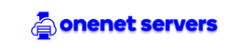Hello client, today you will learn how to install SSL certificate in CPanel.
Before proceeding, ensure you have ordered and paid for any of our SSL Plans. Not sure which one to use? Click here to compare plans.pan
Let's get started:
- Login to your CPanel
- Navigate to the security section and click on SSL/TLS
- Click on the Generate, view, upload, or delete SSL certificate signing request link under Certificate Signing Requests(CSR).
- Generate your CSR. Click here for more information about CSR
- Copy the CSR code generated and login to our Client Area
- Click on Hosting & Services -> My hosting & Services -> SSL Ordered
- Click on Configure Now
- Select cPanel/WHM under the Web Server Type. Paste the Encoded CSR Code generated
- Fill out missing information in the forms and SUBMIT it.
- Select your Domain verification method and complete it. Click here for more information.
- You'll then be able to download the certificate file in your account after the order is submitted to the Certificate Authority for activation.
- Login to your CPanel
- Navigate to the security section and click on SSL/TLS -> Manage SSL Certificate
- Then upload the certificate code sent to you. It can be found in the file *yourdomain*.crt which is usually sent to you in the email from the Certificate Authority.
- Go back, and click on Install link next to the newly uploaded SSL certificate.